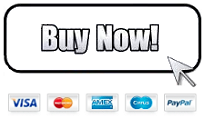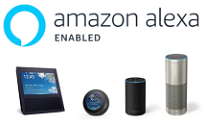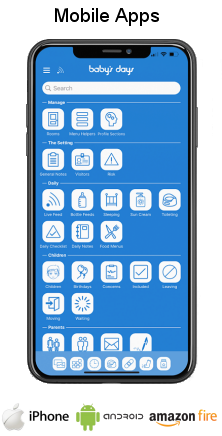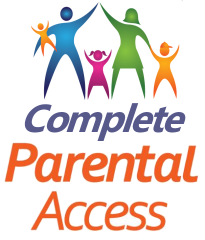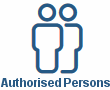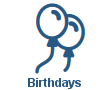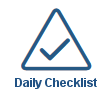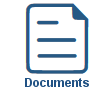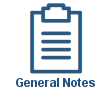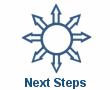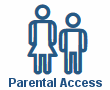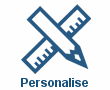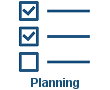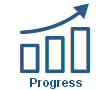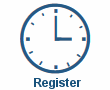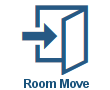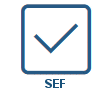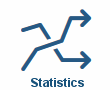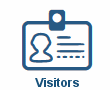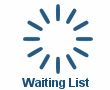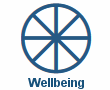Parental Access
Parental Access
Shown below is detailed information and a selection of screenshots taken from the Parental Access section from both versions of the Baby's Days system.
Available on the following systems:
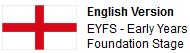

To view screenshots and information from other areas of the system, click on any link to the right.
During your OFSTED inspection you will be asked to show and explain how you work in partnership with the parents of the children you care for, in fact within the record of inspection judgements, one of the areas you will be marked on is: "How well does the setting work in partnership with parents and others?"
Considering that close to 8% of your OFSTED inspection is graded on your parent partnerships it is imperative that you form a good working partnership with all of the parents of the children you care for, you must be able to communicate a steady flow of information regarding their child's progress, activities, development and more and be able to demonstrate how you do this during your Inspection.
Baby's Days allows you to form this partnership with your parents simply and effectively, when a parent connects to your system they are able to view numerous areas of the system decided by you and these include Daily Notes, Nappies, Toileting, Sleep Times, Progress, Photograph Galleries, Policies, Permissions and Invoices etc, within the Daily Notes they can read their child's daily activities and leave comments for you to read and respond to, within the Progress section they can read Progress and Observation notes, view photographs and see exactly what development level their child is currently at.
In addition they can read, agree to and digitally sign their acceptance of your Policies and Permissions and also view and print their weekly/monthly invoices.

Parents Sign Your Documents:
Digital Signatures are incorporated across the entire system, parents can digitally sign any form directly onto your system using their mobile phone, tablet, iPad or a laptop or PC once you have setup their iSign Signature with them.
The system securely stores parent's actual hand written digital signature along with the date and time they signed the forms.
Key Areas of the Parental Access section
Parents can view their child's Personal Information including Progress and Photograph Galleries.
Parents can also view your Policies and Permissions that you have assigned to them and must read and digitally sign their acceptance of them.
Parents can sign the medication and accidents & illnesses forms.
Parents can view and print the invoices that have been created for their children.
Parents can sign and accept the hours within their children's attendance registers.
Parents can view the Newsletters you have created for them.
Parents can send you private messages.
When a parent logs in to the system they can only view data for their child and no other children on the system.
Parents have a read only view and cannot make any changes to their child's data on the system.
Parents can leave comments within various sections of the system allowing you to read and respond to them.
There are no limits on the number of different Parents that can login to your system at the same time.
You decide which area each parent can access on your system.
Parent's can add Observations, Next Steps and Photographs on to the system awaiting approval by you.
Screenshots and more Information
Shown below are a selection of screenshots and additional information relating to the Parental Access section on the system.
Parent Home Page
Before a parent can access your personal Baby's Days system, you must setup their username and password and then decide which area of your system you would like to give them access to
Simply tick the boxes alongside each area of the system you would like them to be able to access, this is particularity convenient if for example you do not create Daily Notes or do not complete their child's Progress.
Parents can only view their child's information on the system and no other child's data, in addition, they cannot make any changes to their child's data, only add to it that requires your approval.
Their Child's Personal Information
When the parent clicks on the Child link at the top of their home page they will see their child's personal details as stored on the system.
Access to multiple sections
The screenshots to the left show a small selection of the areas that parents can access when they connect to your system, these areas include bottle feeds, toileting, sleep times, authorised persons and more.
Their Child's Photo Galleries
As well as viewing their Child's photographs that you have uploaded each day in the Live Feed, they can also view all the photographs that have ever been uploaded to the system quickly and in an organised fashion.
Progress Gallery - Every Photograph that you have ever uploaded to their child's Progress will appear in their child's Progress Gallery, these photographs will be categorised by the Area of Learning, then Aspect and the Early Years Outcome in which they were uploaded.
General Gallery - Every Photograph that you have ever uploaded to their General Gallery will appear in their child's General Gallery, these photographs will appear in the order you uploaded them with latest photographs at the top of the gallery.
Parent Gallery - Every Photograph that the parents have ever uploaded to their Parent Gallery will appear in their child's Parent Gallery, these photographs will appear in the order they uploaded them with latest photographs at the top of the gallery.
Read and sign their acceptance of your Policies and Permissions
The following Screenshots relate to the Policies section on the system, the Permissions section on the system works in the same way.
Every Policy and Permission that has been assigned to their Child will be displayed in an organised fashion in the category you assigned them to, they can then click and view each of your Policies and Permissions in turn, once they are happy with them they can then sign that they agree to them.
In addition, when you connect to your system and enter the Policies or Permissions section on the system you will see a green tick confirming that the parents have agreed to your Policies and Permissions assigned to their child, the date they signed and the name they signed with.
Baby's Days Tweets


Click an icon below to see a system feature
With over 100 available features on every Baby's Days system, select one below that you'd like to read about first.
THE ONLY THING WE CAN'T DO IS DECIDE WHICH PACKAGE IS BEST FOR YOU


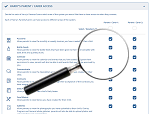
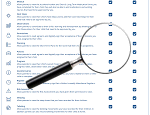
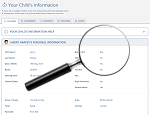
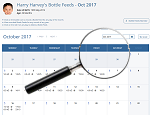
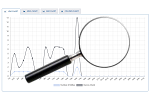
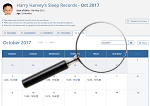
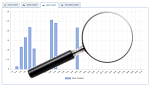

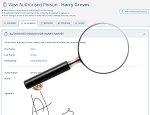

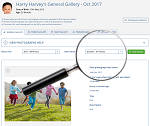
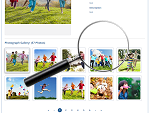
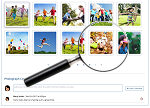

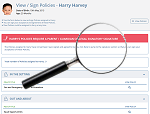
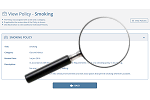
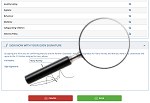
 2 Year Check
2 Year Check Accounts / Bookkeeping
Accounts / Bookkeeping Achievement Search
Achievement Search Administrators
Administrators Assistant's Register
Assistant's Register Attendance Register
Attendance Register Authorised Persons
Authorised Persons Birthdays
Birthdays Bottle Feeds
Bottle Feeds Bulk Download
Bulk Download Bulk Photographs
Bulk Photographs Calendar
Calendar Care Plans
Care Plans Children
Children Children's Notes
Children's Notes Colour Schemes
Colour Schemes Communicate
Communicate Compliments and Complaints
Compliments and Complaints Concerns
Concerns Contracts
Contracts Control Centre
Control Centre CPD Log
CPD Log Daily Actions
Daily Actions Daily Checklist
Daily Checklist Daily Diary
Daily Diary Daily Notes
Daily Notes Data Audit
Data Audit Document Upload
Document Upload EY Outcomes Search
EY Outcomes Search Evacuation List
Evacuation List Fire Drills / Plans
Fire Drills / Plans First Aid Boxes
First Aid Boxes Food Menus
Food Menus Food Menu Helpers
Food Menu Helpers Import / Export
Import / Export Included Sections
Included Sections iSign
iSign Leaving Children
Leaving Children Medical
Medical Next Steps - England
Next Steps - England Observations - England
Observations - England Occupancy Levels
Occupancy Levels Parental Access
Parental Access Permissions
Permissions Personalise
Personalise Photograph Galleries
Photograph Galleries Photograph Collage
Photograph Collage Planning - England
Planning - England Policies
Policies Progress / Learning
Progress / Learning Progress Statistics
Progress Statistics Questionnaires
Questionnaires Quick Notes
Quick Notes Risk Assessments
Risk Assessments Rooms
Rooms Room Move Children
Room Move Children SEF - England
SEF - England Sleep Monitor
Sleep Monitor Starting / Baseline
Starting / Baseline Suncream Monitor
Suncream Monitor Temperatures
Temperatures Termly Reports
Termly Reports Toileting Monitor
Toileting Monitor Vaccinations
Vaccinations Video Galleries
Video Galleries Visitor's Log
Visitor's Log Waiting List
Waiting List Wellbeing / Achievements
Wellbeing / Achievements